This topic describes how to move a disk that uses the New Technology File System (NTFS) between a Linux instance and a Windows instance without changing the file system type of the disk. XFS, EXT3, and EXT4 file systems are commonly used in Linux. NTFS and FAT32 file systems are commonly used in Windows.
Procedure
Scenario 1: Detach an NTFS disk from a Windows instance and then attach the disk to a Linux instance
In the ECS console, detach an NTFS disk from a Windows instance.
For more information, see Detach a data disk.
Attach the disk to a Linux instance.
For more information, see Attach a data disk.
Connect to the Linux instance.
For more information, see Connect to a Linux instance by using a password or key.
To make the Linux instance support NTFS, run the following command to install required components on the Linux instance:
yum -y install ntfs-3gA command output similar to the following one is displayed.
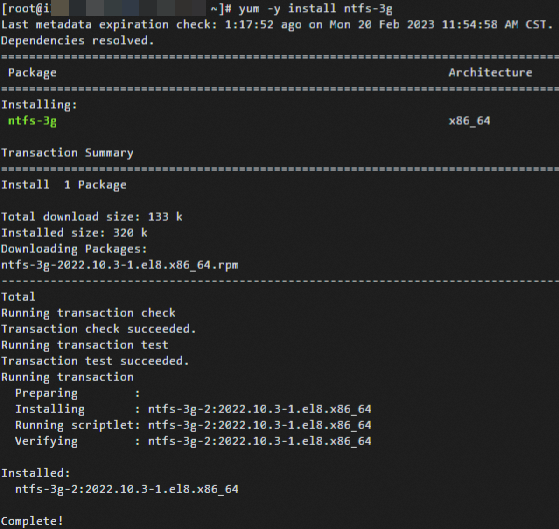
Run the following command to mount the disk:
mount -t ntfs-3g /dev/vdb1 /mnt/Run the following command to check whether the disk is mounted:
df -TA command output similar to the following one is displayed.

Run the following command to check whether the test data that was written to the Windows instance exists on the disk:
ls /mnt/A command output similar to the following one is displayed.

Scenario 2: Detach an NTFS disk from a Linux instance and then attach the disk to a Windows instance
In the ECS console, detach an NTFS disk from a Linux instance.
For more information, see Detach a data disk.
Attach the disk to a Windows instance.
For more information, see Attach a data disk.
Connect to the Windows instance.
For more information, see Connect to a Windows instance by using a password or key.
Choose the Start icon > Windows Administrative Tools > Computer Management.
Choose Storage > Disk Management and convert the disk into a dynamic disk.
Check that the test data written to the Linux instance exists on the disk. Then, rewrite the test data to the Windows instance to check whether data can be written to the Windows instance as expected.