A quota refers to the maximum number of resources that an Alibaba Cloud account can use, or the maximum number of operations that an Alibaba Cloud account can perform on a resource. Quota Center allows you to query the quotas and quota usage of Elastic Compute Service (ECS) resources, apply for quotas online, or create alert rules for quota items based on your business requirements. This topic describes how to manage ECS resource quotas.
Resource quotas that can be increased
For information about the limits on ECS resource quotas and the resource quotas that can be increased, see Limits.
View or increase ECS resource quotas
If the number of ECS resources that your business requires is greater than the default value and the resource quota can be adjusted in Quota Center, you can perform the following steps to view the quota and apply for a quota increase:
Log on to the Quota Center console.
In the left-side navigation pane, choose General Quotas. On the Products with General Quotas page, select Elastic Compute Service, Ecs Quotas by Instance Type, or Elastic Block Storage based on the resource type.
Ecs Quotas by Instance Type: Manage the quotas of ECS instance types.
Elastic Compute Service: Manage the quotas of ECS resources such as images and security groups.
Elastic Block Storage: Manage the quotas of disks of different disk categories.
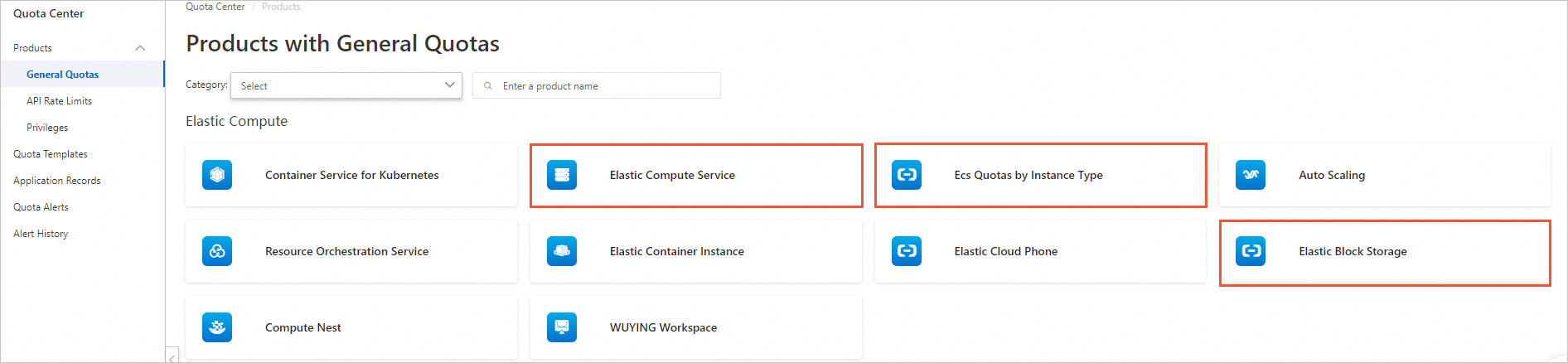
On the General Quotas page, you can view or increase resource quotas.
View resource quotas. On the General Quotas page, the value in the Total Quotas column indicates the maximum number of the corresponding resources. The value in the In Use column indicates the current quota usage.
Apply for a quota increase. On the General Quotas page, find a quota item, click Apply in the Actions column, and then follow the instructions to apply for a quota increase.
NoteSome quotas cannot be increased. For more information, see Limits.
Usage notes for quota allocation
The system dynamically adjusts the quotas based on the actual quota usage within your account. If you retain a large number of instances for an extended period of time, you do not need to frequently apply for quota increases. If you expect the quota usage of a resource to surge, you can separately apply for a quota increase.
References
Quota Alerts: You can create an alert rule for a quota item. If the usage of a quota reaches the specified threshold, Quota Center sends an alert notification to you. You can apply for a quota increase at the earliest opportunity.
Query applications and view application details: After you apply for quota increases, you can query the applications and view the application details. You can also view the results of the applications.
For information about more quota operations, see Quota Center documentation.